Appearance > Customize > Home Page Settings > Full Screen Slider/Hero Section
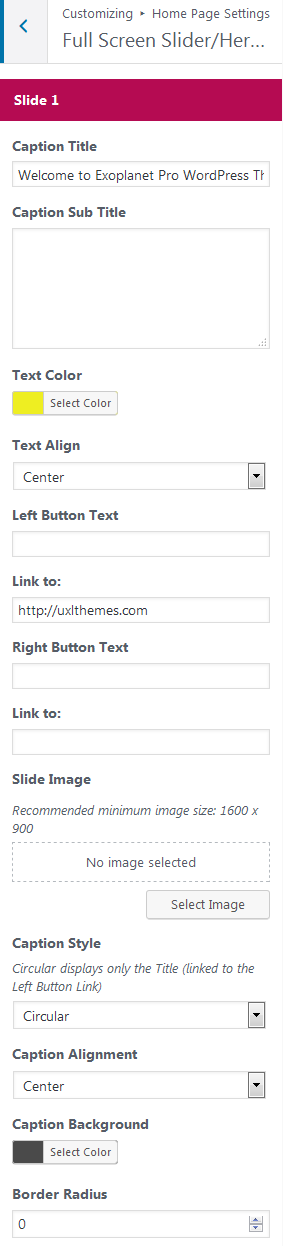
Text Inputs
If you have selected the ‘Text Inputs’ option in the Slider Settings you can enter text and links directly into the each slide for the following;
- Title
- Sub Title
- Left Button Text
- Left Button Link
- Right Button Text
- Right Button Link
Text Align
Aligns the text and buttons within the slide caption either to the left, center or right.
Color Options
Change the text color of each slide with ‘Text Color’ option.
Change the background color of the caption area. The color picker accepts transparency values with the horizontal color slide control. Sliding the control all the way to left to zero will set the background as fully transparent.
Slide Image
Set the background image for each slide by uploading your own image.
Caption Style
The caption style has two options – rectangular or circular.
If you choose circular, the slide caption will display only the title in the center of the circle. The title can be linked with the left button link setting.
Caption Alignment
With this option you can choose to align the slide caption to the far left, left within the site content container, centered, right within the site content container, or to the far right.
Border Radius
Only works with the rectangular caption style, select an amount to “round-off” the corners of the rectangular caption area.
Extra Down Arrow
Exoplanet Pro brings an extra downward arrow which links to the on-page content section below the slide.
You can also link any of the slide buttons to the on-page content section below the fold by entering #after-slide in the button link.
