Home › Forums › Trusted Pro › Blog Options "Read More"
- This topic has 6 replies, 3 voices, and was last updated 5 years ago by
 Andy.
Andy.
-
AuthorPosts
-
March 20, 2018 at 8:10 am #4213
toxpat
ParticipantHello,
How to change or translate “Read More” button in blog page?
I add Excerpt Length (number of words) – 50 of my 500 text.
So i need to change “Read More” button in my own language.
Thank You
March 20, 2018 at 10:47 am #4215 AndyKeymaster
AndyKeymasterWe recommend using the Loco Translate plugin.
I won’t go into the instructions of how to use it as the plugin’s user manual and beginner’s guide explains much more than I can here, but if you get stuck on a particular aspect, please let me know and I’ll try to help.
March 20, 2018 at 12:12 pm #4217toxpat
ParticipantThank you, but i can’t find “read more” text in this plugin.
It’s imposible tranlate with CSS?
March 20, 2018 at 2:15 pm #4222 AndyKeymaster
AndyKeymasterCSS is for styling or positioning content. It is not used to create or edit translations or any other content.
Here are the steps to translate “Read More” into your language.
In your dashboard go to ‘Loco Translate’ > ‘Themes’
Click on ‘Trusted Pro’
Click on ‘New Language’
Choose your language in ‘WordPress language’
Click ‘Start translating’ button
Scroll through ‘Source text’ until you find ‘Read More’
Write your own translation of Read More in the translation box and click ‘Save’ button, see attached image
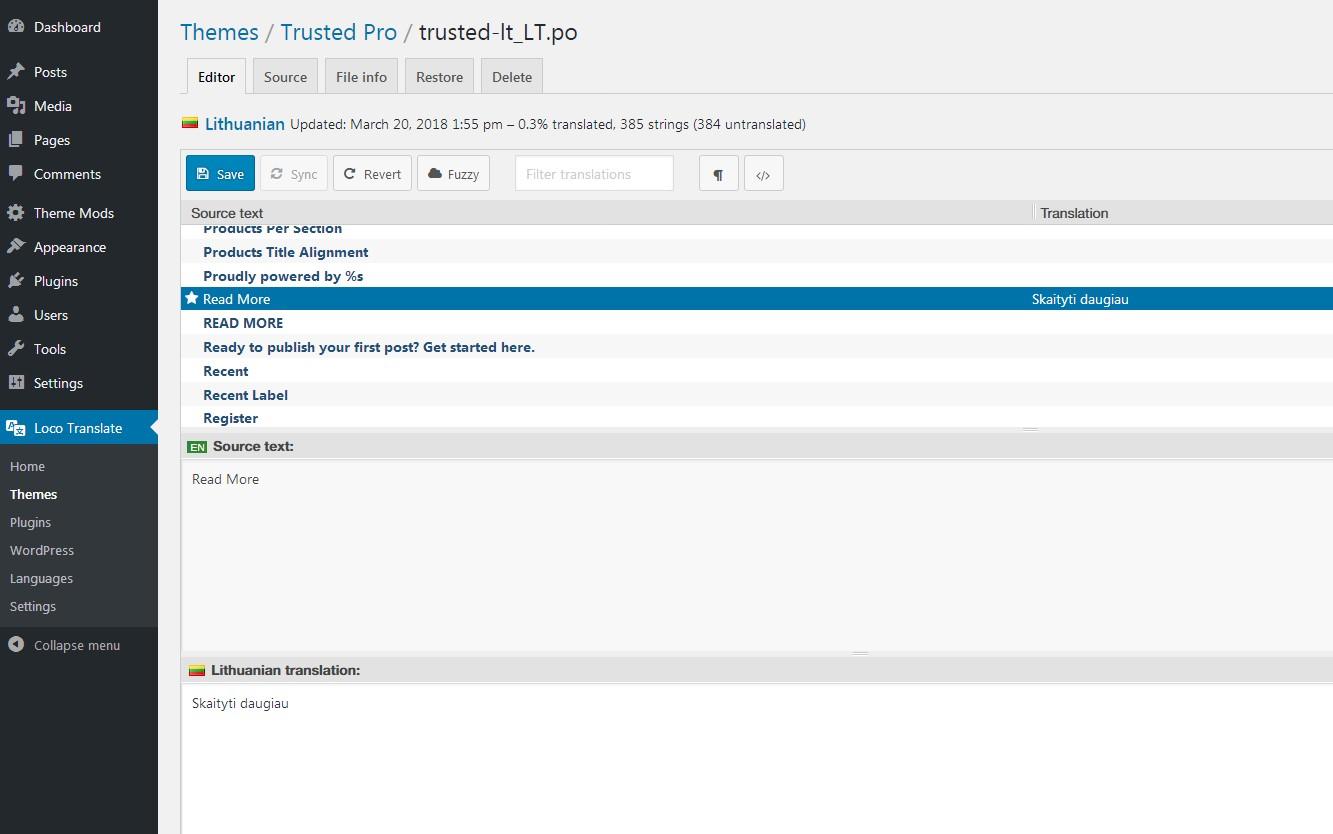
That’s it. Now the blog post excerpts will show the translated text instead of read more.
March 21, 2018 at 8:36 am #4244toxpat
ParticipantThank You Again 🙂
December 9, 2020 at 12:35 am #12901oS
ParticipantHi.
Is there a way to translate it without using a plugin?
Thanks..
-
This reply was modified 5 years ago by
oS.
December 9, 2020 at 10:42 am #12906 AndyKeymaster
AndyKeymasterTo translate with using a plugin, there is a file named “trusted.pot” located in the “/languages/” folder of the theme.
Open this trusted.pot file on your computer using suitable language translation software such as Poedit.
Use the Poedit software to create the language files for your language. You can translate any of the theme’s text strings such as “Read More” and many others. Some of the text strings are visible only in the admin of your dashboard, and some such as “Read More” are visible on the front-end of the site, so you can translate only those that you need.
Save the new language translation files. This will generate two files to save e.g. for Spanish “es_ES.mo” and “es_ES.po” (the theme is already translated into Spanish, this is just an example).
Upload the saved .mo and .po files to the theme’s “/languages/” folder on your website (located at yourdomain/wp-content/themes/trusted-pro/languages/)
The Loco Translate plugin generates the language files and saves in the correct location, directly in your site admin so you only need to actually do the translation without all extra steps needed to do this manually without a plugin.
-
This reply was modified 5 years ago by
-
AuthorPosts
- The topic ‘Blog Options "Read More"’ is closed to new replies.
