- This topic has 3 replies, 2 voices, and was last updated 7 years, 3 months ago by
 Yazmin.
Yazmin.
-
AuthorPosts
-
April 11, 2018 at 4:38 pm #4424
Thaigerweb
ParticipantHi Guys
I have set the image size on my home page at exactly 1600 x 900 as per documentation.
However it is not showing the top and bottom of the image which means a logo is being chopped out.
Is there a way to show the entire image on the home page? Seems odd to tell us what size to make the image but then not show it all.
Andy
-
This topic was modified 7 years, 3 months ago by
Thaigerweb.
April 12, 2018 at 9:08 am #4427 YazminKeymaster
YazminKeymasterHi Andy
The image is designed to be used with a background image and not a text/logo image as the image width/height ratio will appear to change to fill into the screen area of different devices and browser windows. This means that depending on the visitors screen size some parts of the background image will be cut off at the top/bottom or at the sides.
There is a different setting for the site logo which can be found in ‘Appearance’ > ‘Customize’ > ‘Site Identity’
April 12, 2018 at 9:27 am #4429Thaigerweb
ParticipantThanks guys but it has nothing to do with the “site logo”
I am using a background image 1600×900 – that image has a copyright watermark in the bottom right hand corner and i need that copyright logo to show.
i cant do attachments here so its difficult to show you what I mean but its not the “site” logo i am referring to
The image url is here and you can see the copyright logo bottom right corner
http://wildcatspattaya.com/wp-content/uploads/2018/04/Wildcats-agogo-Pattaya.jpgBut the logo bottom right doesnt show
Is there an image size I can use that will guarantee the entire image will show i.e. not cropping it out – as it does on all mediums – PC, Tablet and cellphone?
April 12, 2018 at 9:52 am #4431 YazminKeymaster
YazminKeymasterThe standard position of the slide background image is “top center” so you could try adding this CSS snippet in ‘Customize’ > ‘Additional CSS’ to change the positioning of the background image(s) to “bottom right”:
.slide { background-position: bottom right; }PS you can attach an image in the support forum by selecting the ‘Visual’ tab, click on the image icon and then the folder icon to upload an image. See images below.
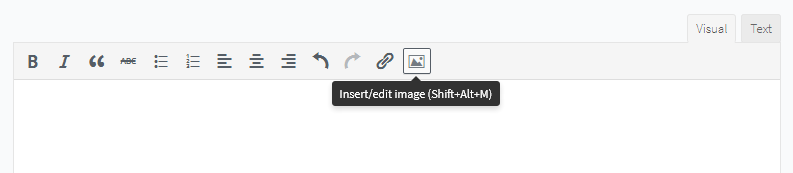
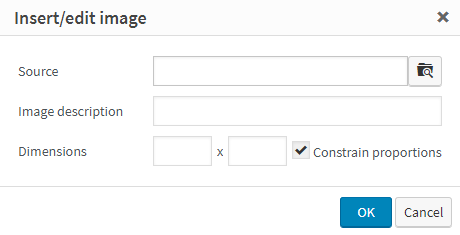
-
This topic was modified 7 years, 3 months ago by
-
AuthorPosts
- The topic ‘Home page image’ is closed to new replies.
