Forum Replies Created
-
AuthorPosts
-
EKP
ParticipantHi Andy, thanks for the message and clarification. Maybe I was using the wrong verbiage with header and block, but I understand what you are saying that that “header” (blue block) has always been there as part of the theme.
It is probable and possible that we removed this somehow when we created the website, and with the recent update, it has now reappeared. But we want this removed. Is there a code?
The header image option under Appearances, is set to no image, so that’s why we are perplexed as to why there is just a blank blue image box (the blue is our brand color). We figured out how to remove the default text (which was the name of each page), under the Hamburger Settings in the Elementor Editor, it allowed us to remove the text, but just cannot find or locate where we can remove this blue image header block box.
Every page is different in that, some pages have an image OR video OR slideshow with text overlay (custom font, and every page that would have this is different), and some pages ie., the individual product pages, do not have any header image at all (intentional). So doing this in the Main Apperance —> Header menu option doesn’t seem to be viable.
EKP
ParticipantRE Cart buttons and #3 Blog posts, thank you! That helped resolve it.
For the header image: This image header block (the blue one) is not editable in Elementor (I just retested it and tried to “edit” it and you can’t; it’s just a default static block). I also did not create this in Elementor.
When the website was created, this static block was not in a blank page when creating one from scratch. I had to manually insert an image block, text, etc. and it would have been an image I selected.I cannot seem to even select this “block” within the editor now. It is on every single page, even every product page – this is not how I set it up myself and seems to be from the theme. I never made any changes or deleted something in Elementor otherwise and not in the past year since this website was created. Are there any options to further investigate this static header block setting?
I’m not familiar with making a child theme, I’ve seen/heard/read about it but I’m not that versed enough in WP yet to know but looks like that might have to be an option.
EKP
ParticipantHi, so I turned everything back on to public so that it’s easier for you to find; sorry about that.
Re: #1 – header image. It is turned off. See below screenshot. But a “no-image” blue header “block” that says “Find Your Rep” still shows up. This was previously set to NOT be here because you can see below this, there is already an image with overlay image/text that was already set in place (when website was created), so this “default blue block” at the top (which is on every page) somehow showed up.
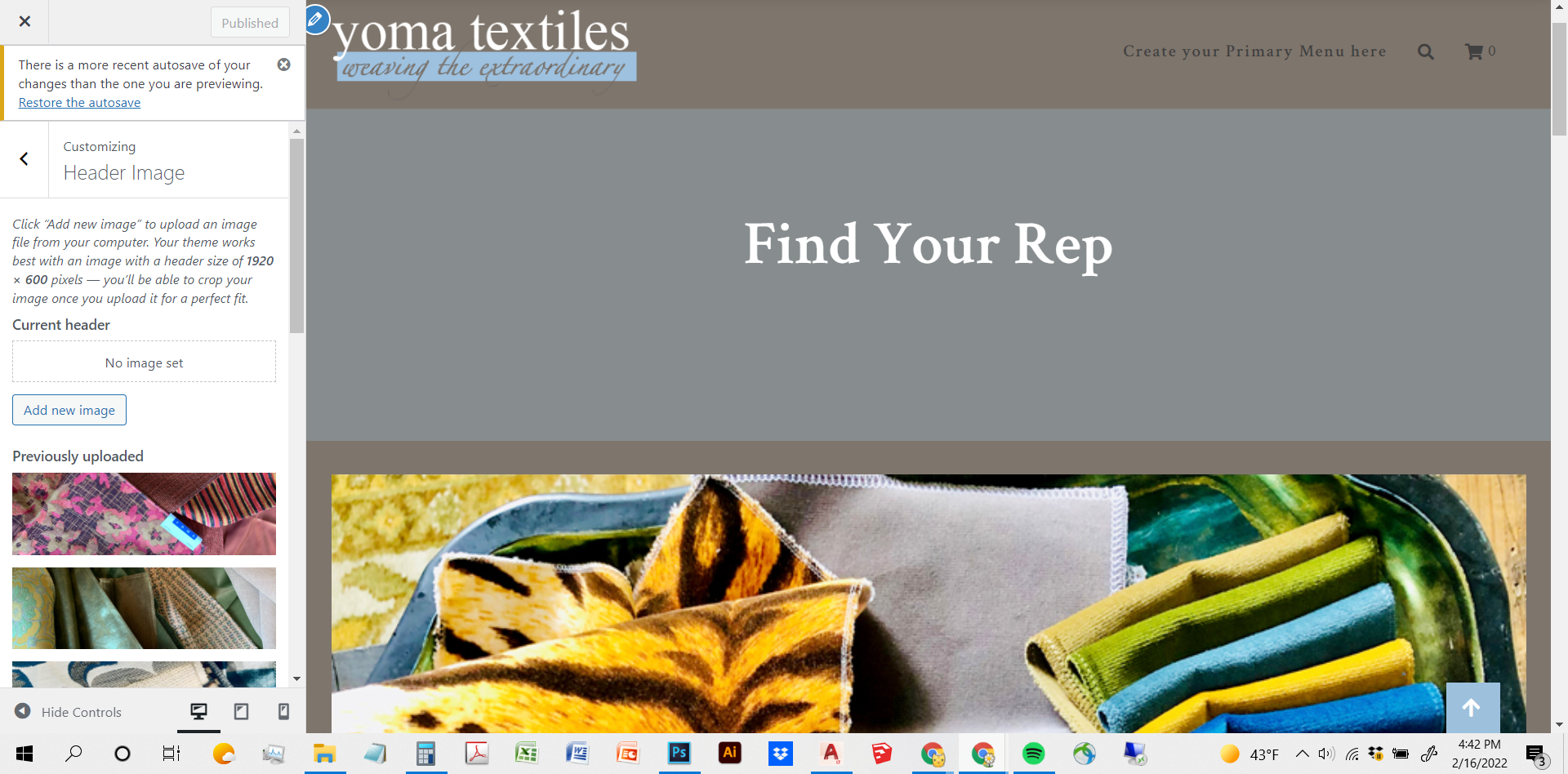
If you go to the original welcome page (which is now reset as it’s supposed to be) – https://yoma.com/, it will say the default blue block image “WELCOME” at the top but the main header image was originally this slideshow of images with “welcome” image font overlay in a custom font right below it.
Every page has this blue header block OR it has this header image with the “main photo” in each product page, which we also removed this —> see This as an example: https://yoma.com/product/flocage/. The “main header image” at the top (giant picture of textiles with the product name) should not be there.
2. Under “Our Textiles” —> Collection in the upper right main menu: Thank you for the hiding price code! That worked. But you still see on some of the single products, that the “Add to Cart” button is still showing up. Again, I went through this when the website was being created and we figured out how to remove the ATC buttons via here, but after “the update” this all was showing back up again. None of the CSS custom codes previously were edited/touched?
The ATC button also shows up when referencing up-sell products within a product page.
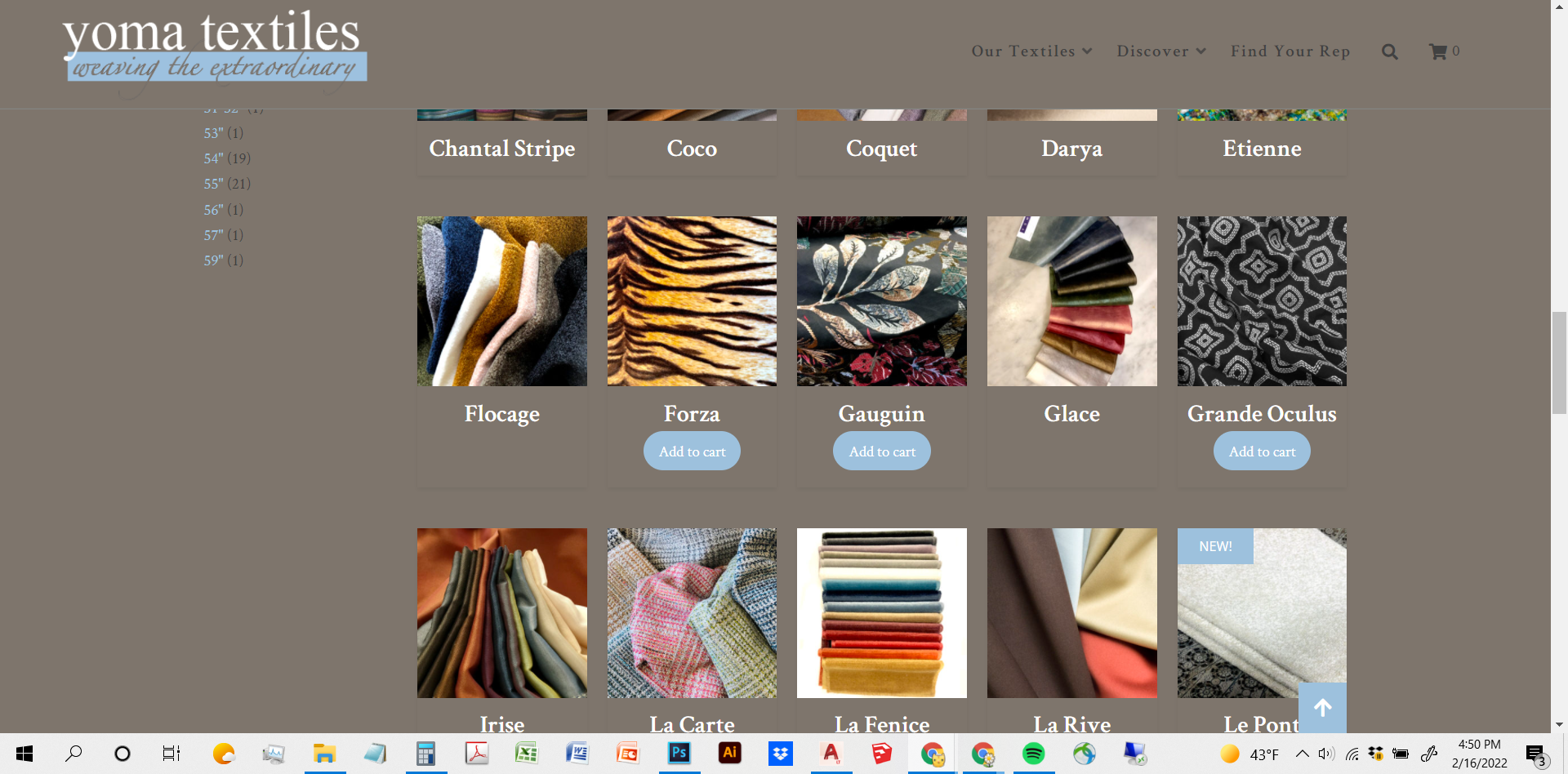
#3: blog posts. It was supposed to look like the below screen shots but at this point, we might as well remove them. Can you help me figure out how to remove them? I tried to in the settings and templates but it’s not working.
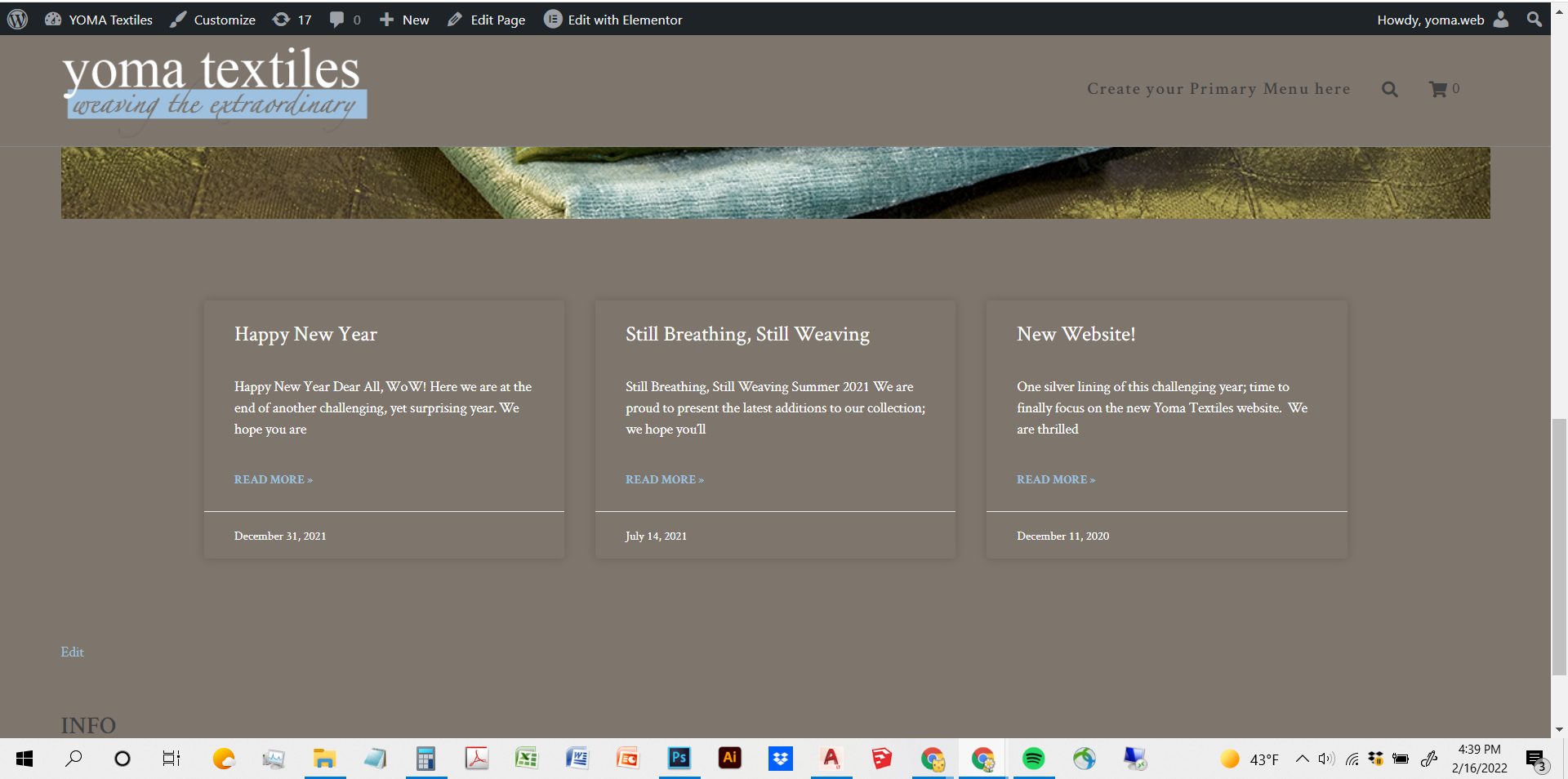
Sorry, I just don’t know what happened to all of our previous customizations that were working fine until this “update” happened. I appreciate all of your help.
EKP
ParticipantPS. I have also turned back on all the original plug-ins that were launched when this website launched, nothing new was added or changed so that you can see how the website was supposed to be.
EKP
ParticipantHi thank you for your reply.
For this forum, I am asking:
1. How to get rid of the plain automatic header image that is shown in one of the images I posted? I have a separate image (slideshow) that is the header image, but since the update occurred, any previous coding or customization to remove the default plain blue header “image” and text is back on top of the actual header slideshow image.
2. How do I get rid of the pricing and add to cart button in the product page that I also included before? I’m not sure if this is a Lorina issue or not, but I had posted about this a long time ago and someone assisted with a custom code to remove it as the Woocommerce plugins to remove it weren’t working. Again, we’ve had no issues with this until the “update”.
3. The “related” blog posts under any blog posts are not formatted like the rest of the website (see #4 above in initial post). You can also see this in https://yoma.com/happy-new-year/.
Thanks
EKP
ParticipantHi, sorry I was not clear and I understand what you mean about the plug-ins. The Plug-ins are all set to auto-updates, so that wasn’t the issue. The moment I updated WordPress and the Lorina theme, all my customizations seemed to not be working anymore as well as affecting Elementor Editor, so I was wondering if the WP theme update was affecting this as it was the only thing I manually clicked on agreeing to update.
EKP
ParticipantIn addition, the badge plug-in I have for WordPress….it works, but it used to be a setting on the left hand WP menu where, for example, I can create a new badge or manage existing badges….that whole option disappeared from the WP menu as well. But the plug-in is still activated and on the product page, the badge still shows up where marked, and I can still select existing badges in the product edit pages….but not sure why this also disappeared??
EKP
ParticipantThank you it worked perfectly!
EKP
ParticipantAhhh it worked thank you so much!!!!
EKP
ParticipantThanks!! It worked!! Thanks so much for all your help!
EKP
ParticipantThanks, I added that but the main image still shows the radius corners.
To clarify, this is in every single product page. If that CSS is for the Shop gallery page, that is not necessary as it’s not an issue there.
(The upsell images are now square though so thank you!)
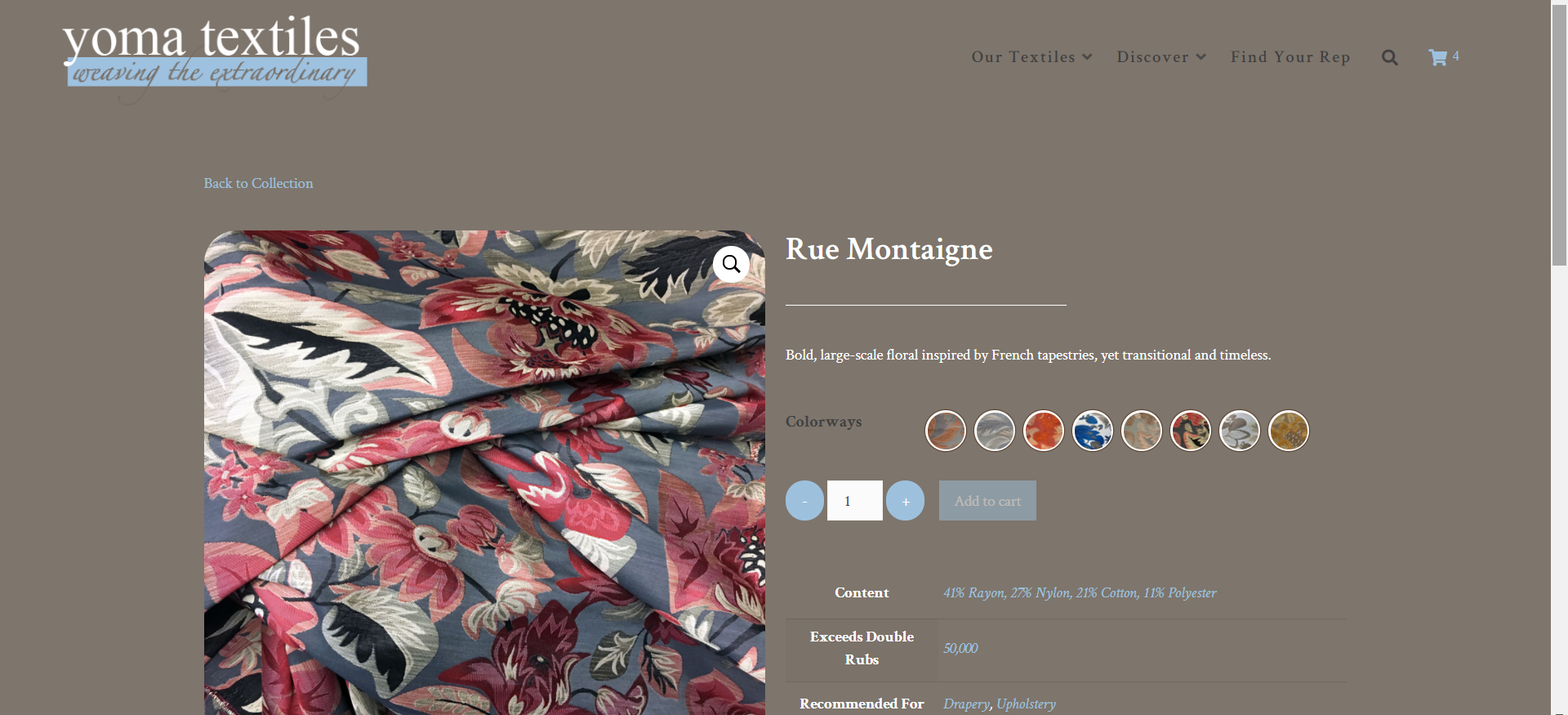
EKP
ParticipantWith the closing bracket, I did add it to both (thank you for the tip and catching that!), but it still does not seem to work.
EKP
ParticipantNever mind, I found a code to add! Thank you for your help!!
EKP
ParticipantI actually finally found it after a longtime searching in Elementor Pro! I saw the header color and changed it to White.
Do you know where I can change the text to say something different? That setting is not in the Elementor Pro when editing.
EKP
ParticipantOh ok thank you I will look into that. Thanks for your help!
-
AuthorPosts
