Forum Replies Created
-
AuthorPosts
-
Laurie
ParticipantYes, thank you. That fixed it.
Laurie
ParticipantI have a similar issue, but the custom header option isn’t working for me. Even though I have checked the box “Do not show title and excerpt in header” and checked the enable custom header and selected the first of the content layout options, I’m still getting the header image. If I delete the header image, I get a gray box even if I ask for no background. I would like to skip the header image on my blog page and insert a custom title in the custom header. I was able to do this before the Gutenberg update.
Here is an example of how I want it to look:
https://www.inductionheatingexperts.com/about-us/This is what it currently looks like:
https://www.inductionheatingexperts.com/news/
Also, only on the news page, the background of the masthead is not white, rather it is gray. This is the only page with the problem, and you can see it by the fact that my logo has a white background. I can swap out the logo with a transparent one; however, this page’s masthead will still be different than every other page on the site.
Laurie
ParticipantI’m still getting the error when updating:
Updating Theme Trusted Pro (1/1)
Downloading update from (removed)
Unpacking the update…An error occurred while updating Trusted Pro: Could not copy file. trusted-pro/functions/meta-box/css/jqueryui/jquery-ui-timepicker-addon.min.css
Laurie
ParticipantOk. I have done that. I will let you know what happens after the next update. Thank you.
Laurie
ParticipantYes, I did. I had to manually update to fix thrE header issue.
Laurie
ParticipantThis fixed the header problem, but I still had to update manually. Will I have to do that every time?
Laurie
ParticipantThank you, that fixed the issue and I was able to update.
Laurie
ParticipantThat’s what I thought, so I tried it a couple of times on different days, but keep getting the same error. It started a week or so ago. I think this is the second update since the problem started. I have Trusted Pro installed on several other websites and have not had this issue, yet.
Laurie
ParticipantHi Andy,
Is there a better way to accomplish the same effect? I like the ability to have distinct, larger images on the secondary pages. The narrow image is too limiting for the content that I’m working with for these 3 websites.
Laurie
ParticipantYour second suggestion worked. I changed the alignment to “None” and everything worked. I could get rid of the white line as well. So, if someone wants to use a larger, distinct image on all of the pages: choose the custom header option; check the custom header box; place the header image in the content section of the header settings; and select “None” for alignment when importing the image. If you want to remove the white line, add the background color under the content section. Keep in mind, however, that you will have to add the page titles and icons to the image manually. You can do that by switching to the standard header option and grabbing a snapshot of the page title.
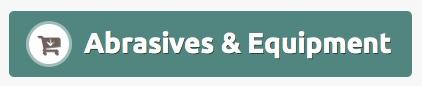
Thanks for your help!
Laurie
ParticipantI have a related question. I’ve followed the instructions to install the Pro version of the file; however, I have a MAC and MACs automatically open the zip file and show you a folder full of files. Is there a separate set of instructions for MAC users? I can’t select the Zip file.
Laurie
ParticipantThank you! Laurie
-
AuthorPosts
