Forum Replies Created
-
AuthorPosts
-
February 13, 2018 at 11:51 am in reply to: Incompatibility issue with Toolset and a FontAwesome question #3781
 AndyKeymaster
AndyKeymasterFrom what you describe about Toolset WooCommerce Views, it sounds like that plugin may be telling the site that all pages are in effect the WC shop archive.
If you temporarily switch theme to Trusted (the free version) or another theme such as Twenty Seventeen do you still get the ‘Shop’ title on all pages?
Regarding FontAwesome, a big issue changing to FontAwesome 5 is that thousands of sites currently using the theme would be forced to change many of their icon choices, or be left with icons not appearing correctly as they had already selected.
When you want to add an icon you can still continue to use version 4.7 as that is bundled with the theme. Could you let me know how you are using the icons?
February 8, 2018 at 11:27 am in reply to: mobile view the logo and phone number isn’t centered #3727 AndyKeymaster
AndyKeymasterTo put the login back on same line as phone number on mobile, add this to Customize > Additional CSS
@media screen and (max-width: 480px){ .top-tel .mobile-clear{ width: auto; } }February 7, 2018 at 10:20 pm in reply to: mobile view the logo and phone number isn’t centered #3724 AndyKeymaster
AndyKeymasterThanks. Checked your site and both logo and phone number is centered when I view it, so not sure what the issue is. Could you clarify please?
See screenshot taken on Android phone (is same on iPhone too)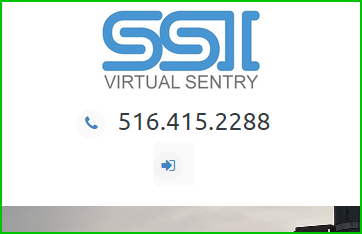
 AndyKeymaster
AndyKeymasterThanks.
I looked at products on your site and the image zoom is working for me, although not exactly the same as our demo.
I think this is because you are using a plugin called WooSwipe which is taking control over the image gallery & zoom functions.
If you deactivate the WooSwipe plugin, does it work correctly?
The images are quite slow to load in the zoom window too, so it is possible that may be affecting it for you. Some of the full size images are approx 3MB-4MB so that is something you could look at.
 AndyKeymaster
AndyKeymasterPlease let me know your site URL so I can take a look.
 AndyKeymaster
AndyKeymasterSorry no simple solution.
Just thinking out loud here, do any of the plugins you looked at let you select your 4 options?
If so, and if the plugin has a widget (or shortcode) you could place it in the theme’s Top Bar widget area and use that instead.
 AndyKeymaster
AndyKeymasterThe dropdown allows you or your site visitors to search within a WooCommerce product category. It does not work for selecting within post types as you listed in 1, 2, 3 above.
OK, a better way for you achieve what you want and let you filter the search to search within specific post types.
Add this code to the child theme’s functions.php file (this overrides our WooCommerce search form with the standard WP search form)function trusted_woocommerce_search_form() { get_search_form(); }Now let’s assume you have a custom post type named recipe, add this code to the child theme’s functions.php file
function trusted_custom_search_filter( $query ) { if ( $query->is_search ) { $query->set( 'post_type', array( 'recipe' ) ); } return $query; } add_filter( 'pre_get_posts', 'trusted_custom_search_filter' );this code filters the standard search to search within posts that are recipes (your custom post type).
If you wanted to expand the search to also search within other post types, you would simply include more post types in the post_type array.
For example, to search recipes, posts and products, the code would be like so:function trusted_custom_search_filter( $query ) { if ( $query->is_search ) { $query->set( 'post_type', array( 'recipe', 'post', 'product' ) ); } return $query; } add_filter( 'pre_get_posts', 'trusted_custom_search_filter' ); AndyKeymaster
AndyKeymasterThe way the search works is if WooCommerce is not active it uses the standard WP get_search_form() function.
If WooCommerce is active then it makes use of the theme’s custom search function – trusted_woocommerce_search_form() – to search WooCommerce products.
The trusted_woocommerce_search_form() function can be overridden in a child theme. Look in extras.php line 817 to 841, copy the function to the child theme’s functions.php file and remove the part that displays the WooCommerce categories dropdown (line 823 to 833).
Now the important part to change is line 835:
<input type="hidden" name="post_type" value="product">
where you should change ‘product’ to the name of your custom post type. AndyKeymaster
AndyKeymasterYou may need to clear your browser cache to force browser to load updated stylesheet, as it is only a couple of lines in the stylesheet that have changed.
 AndyKeymaster
AndyKeymasterPlease update to the latest version – 1.1.8 – which corrects this issue.
Thanks.
 AndyKeymaster
AndyKeymasterThanks. The theme is not really designed to use a logo or ‘text’ based image for the header background.
I can see that you have left the logo area empty and are using the header background to place your logo.
Because of the way that the width to height ratio will change when viewing on different screen sizes, you will see some of the embedded text in your header background image cut off from view.
If you really need to display it like this, you could use create an image with a different width/height ratio for display only on mobile.
For example, your current header image is 1654×472 so you could create an image with more white space above and below your embedded text with dimensions of say 800×472, and then add the following code in the Additional CSS area of the customizer:
@media screen and (max-width: 768px){ .main-header{ background-image:url('path-to-image-url') !important; } }replace ‘path-to-image-url’ with the actual full URL of your new image. You can get the URL by uploading an image and then clicking the ‘edit’ link for the image or click on an image in your Media Library and copy the URL.
 AndyKeymaster
AndyKeymasterFrom your screenshot, you are in the right place to add/edit the Featured Services, but you need to set a static homepage for the featured services to display on the homepage. It does not display if you have the homepage set to show the latest posts.
To set a static homepage, go to
‘Settings’ > ‘Reading’
or
‘Customize’ > ‘Homepage Settings’After selecting a page to be the homepage, the featured services will be displayed.
 AndyKeymaster
AndyKeymasterAdd the following to Customize > Additional CSS
.top-login, .top-cart{ display: none; } AndyKeymaster
AndyKeymasterThe product zoom function should work properly without the need for a third-party plugin.
Check out this product on our theme demo and you can see how the image zooms when placing pointer over the image, and also clicking the magnify icon brings up an enlarged modal window with image zooming controls.
Can you please let me know the URL of your site and I’ll take a look to see why it’s not working on your site.
 AndyKeymaster
AndyKeymasterI recommend the Widget Options plugin.
Install that plugin and then add a widget to the ‘Page Sidebar’ and control which pages it appears on with the extra settings that the plugin adds to the widget.
For example, make a note of the page ID of your contact page and add
is_single( '27' )(change ’27’ for your actual page ID) in the ‘Logic’ tab of the Widget Options settings.
The conditional tagis_single( '27' )will only show the widget on the page with the ID of 27.See the image below where I have marked the location of the ‘Logic’ tab with the green arrows.
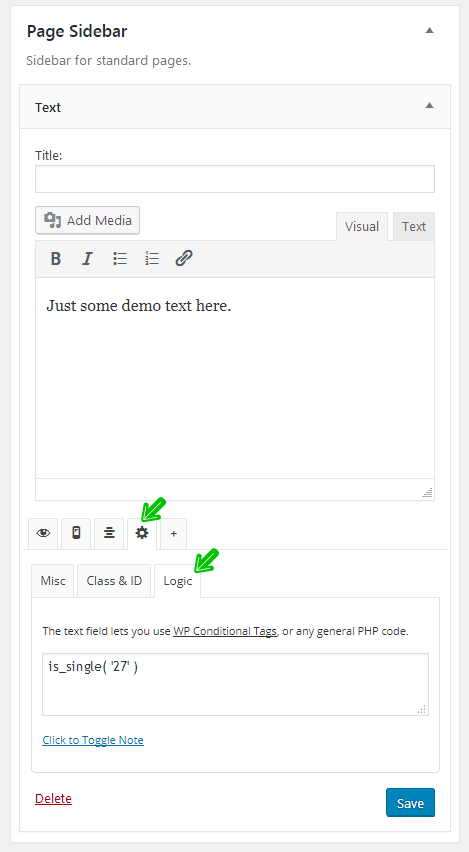
-
AuthorPosts
