Forum Replies Created
-
AuthorPosts
-
 AndyKeymaster
AndyKeymasterDid you import your Retail (free version) customizations into Retail Pro?
– in your dashboard, go to ‘Theme Mods’ and click the button to ‘Import From Retail’This is the quickest way to copy your Retail setup over to Retail Pro.
 AndyKeymaster
AndyKeymasterWhen I view your site, the new post you mention is visible as the very first post, so I am not sure what or where the issue is. Could you offer some more details please? Have I misunderstood your support question?
See screenshot below
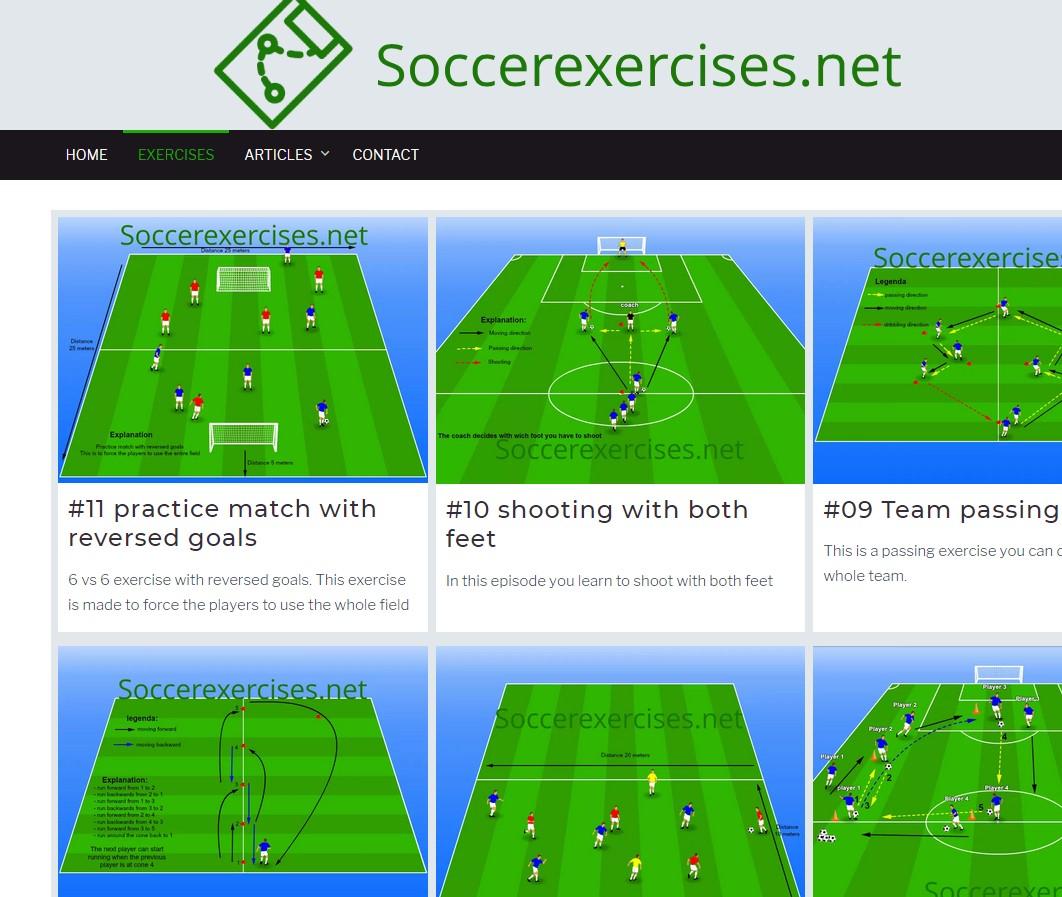
 AndyKeymaster
AndyKeymasterOn the single product page, the main image will be half the width of the page container.
So, if you are using a wide ‘Container Width’ (see ‘Customize’ > ‘Layout Options’ > ‘Container Width’) then it may be that 450px is too small. We recommend using a main image width of around 900px or adjust the page container width to a smaller value if you don’t have large product images that you can use.
 AndyKeymaster
AndyKeymasterThere are a few different things you could try;
1. upload smaller images
2. set a maximum width for the featured image on single posts with this code added to ‘Customize’ > ‘Additional CSS’
.single-post .post-thumbnail { maximum-width: 300px; }3. hide the featured image from view with the following Additional CSS, and then add an image to the post’s main content at any place you like within the post’s text.
.single-post .post-thumbnail { display: none; } AndyKeymaster
AndyKeymasterYes we’ll put a permanent fix in the next update.
 AndyKeymaster
AndyKeymasterCan you try the following please. In your dashboard go to ‘Appearance’ > ‘Customize’ > ‘Additional CSS’ and paste this CSS code and then save/publish:
#grid-loop { grid-row-gap: 10px !important; }Please let me know if that fixes the issue.
 AndyKeymaster
AndyKeymaster@wieslaw-prugargmail-com – you want to hide only the login but keep the cart icon?
Simply remove the part of the code that affects the cart, so you would use this:
.top-login { display: none; } AndyKeymaster
AndyKeymasterFor a particular page you will need to use the ID of the page that you want the styling applied to.
e.g. the following will only be applied to the page which has the ID of 27
.page-id-27 .slide-cap-title { font-size: 46px; } .page-id-27 .slide-cap-desc { font-size: 26px; } AndyKeymaster
AndyKeymasterHi John, to apply different rules for different screen sizes you would wrap the code like so:
for screen widths up to 768px…
@media screen and (max-width: 768px) { /* your CSS code/rules here */ }…and for screen widths up to 1024px
@media screen and (max-width: 1024px) { /* your CSS code/rules here */ }so for example the following gives 20px top and bottom padding of the site-branding element on devices above 768px width and 5px padding on devices less than or equal to 768px width
#masthead.scrolled #site-branding { padding: 20px 0; } @media screen and (max-width: 768px) { #masthead.scrolled #site-branding { padding: 5px 0; } } AndyKeymaster
AndyKeymasterHi Ivette,
Add this small snippet of CSS to Additional CSS, changing 46px and 26px
.slide-cap-title { font-size: 46px; } .slide-cap-desc { font-size: 26px; } AndyKeymaster
AndyKeymasterHi Laurie,
There was some errant code in version 1.5.5 that was causing this issue where the custom header wasn’t taking effect on the ‘blog’ page.
Please update to version 1.5.6 and it should be fixed.
January 15, 2019 at 6:24 pm in reply to: Header image issue using Amazon S3 for storage and imgix.com as cdn. #6581 AndyKeymaster
AndyKeymasterThank you for letting us know that you found what was causing this issue.
January 15, 2019 at 6:23 pm in reply to: themes do not display footers or are blocked by posts or pages #6580 AndyKeymaster
AndyKeymasterUpdate to the newest version of Trusted (1.5.5) and it should be fixed.
January 15, 2019 at 4:32 pm in reply to: Header image issue using Amazon S3 for storage and imgix.com as cdn. #6573 AndyKeymaster
AndyKeymasterThe theme does support the random header image functionality, but it cannot work with one of the random options being just a solid background color as there is no functionality for that.
I’ll try to explain, let’s say you have three images…
…this will work okay to show one of the three images:
image 1 / image 2 / image 3…this will NOT work to show either of the images or a solid background color:
image 1 / image 2 / background color with no imageSo, if you have some setup where it randomly chooses either an image or just a plain background color, this must be with some plugin that I am not aware of, or some custom coding to make that work.
Sorry, I don’t know where
<div class="header-view"></div>is from. I know it is absolutely not part of Trusted or Trusted Pro.January 14, 2019 at 8:26 pm in reply to: Header image issue using Amazon S3 for storage and imgix.com as cdn. #6566 AndyKeymaster
AndyKeymasterHi Adri,
I don’t think this issue is related to our theme.
The
<div class="header-view"></div>are not part of Trusted or Trusted Pro theme, and although the theme does support the WordPress random header image functionality, it doesn’t have the ability to randomize a header image or a solid background color with no image.Are you using a plugin or perhaps some custom code that is generating the ‘header-view’ divs?
-
AuthorPosts
