Forum Replies Created
-
AuthorPosts
-
 AndyKeymaster
AndyKeymasterThe icons are not displayed because there is an issue with your web hosting setup.
Your site URL is travelstryservices.com but the URL that is serving your site and all it’s files is 66.147.244.175/~ravelst6/.Because they are not the same, it will prevent the icon font from loading. This is also stopping the javascript files needed for the header area and the mobile menu, which is why the header image area is not working correctly.
You will need to contact your web hosting company and ask them to correct this issue.
 AndyKeymaster
AndyKeymasterDo you have a caching plugin installed?
Could you let me know the URL of your site please and I’ll be able to take a look and see if there is anything that may be causing this issue.
 AndyKeymaster
AndyKeymasterHi, thank you for your purchase of Trusted Pro.
First download the theme from your account, and save the theme zip file to your computer.
Next, in your site’s WordPress dashboard, go to Appearance > Themes, click ‘Add New’ button and then on next page click ‘Upload Theme’ and using the ‘Browse’ button to select the Trusted Pro theme file (trusted-pro.1.0.5.zip) you previously downloaded, and click ‘Install Now’.
Once the theme has been installed you should see something like this:
Installing Theme from uploaded file: trusted-pro.1.0.5.zip Unpacking the package… Installing the theme… Theme installed successfully.Then click ‘Activate’ to activate Trusted Pro.
If you have already been using Trusted (the free version) you can copy your theme customizations into Trusted Pro by going to the ‘Theme Mods’ area in your dashboard – the link is just above ‘Appearance’ in the dashboard’s menu – and click the ‘Import from Trusted’ button.
 AndyKeymaster
AndyKeymasterHi, the theme does not use iframes in the place you describe or anywhere else.
The functionality you want is beyond the scope of minor CSS modifications and beyond our support policy.
It would require custom coding, and an option would be to find a reputable freelance coder/developer on Upwork for this kind of custom service.
 AndyKeymaster
AndyKeymasterHi,
cURL error 7 usually indicates that your web hosting or your website has a firewall that is blocking requests.
Would you be able to check with your hosting service whether this is the case?
September 18, 2017 at 8:45 pm in reply to: How to change site info footer for trusted free theme #2081 AndyKeymaster
AndyKeymasterHi,
Install and activate a child theme – we have a ready-to-go child theme for Trusted that can be used.
Then, in the functions.php file of the child theme, add this code (replacing ** YOUR CODE OR TEXT HERE ** with your own text or html markup):
function trusted_powered_by(){ ?> <div class="site-info"> ** YOUR CODE OR TEXT HERE ** </div> <?php }Or alternatively upgrade to Trusted Pro, which has a widget area that you can drag-and-drop anything you want into the copyright area and remove the default text.
 AndyKeymaster
AndyKeymasterJust a little bit of info about how the theme works in this regard.
The theme respects the default WordPress functionality, which is to list your posts on the front page, unless you select a static front page.
All themes which are available at wordpress.org have to do this or they wouldn’t (or shouldn’t) be allowed on wordpress.org.
Now, you have installed the Blog Designer plugin which as far as I can tell, is used to create and style another blog page in addition to the front page. So, if this plugin is also listing your posts on the extra blog page, then your posts will be displayed on both pages.
As Yazmin mentioned, this extra functionality is provided by the Blog Designer plugin and you would need to refer to it’s documentation or ask the plugin authors how to control the output from this plugin.
Hope this helps.
 AndyKeymaster
AndyKeymasterIt would require some bespoke coding to the theme files.
I have sent you an email with more information.
September 12, 2017 at 12:47 pm in reply to: How to remove the Green "badge" from the header picture #2025 AndyKeymaster
AndyKeymasterThe latest version of Trusted theme (1.1.8) has been updated to fix the issue of the page/post excerpt being displayed even when the excerpt was empty.
The issue was caused because some third party plugins such as Yoast SEO automatically generate an excerpt from the page/post content when the excerpt is empty. The theme update fixes this by explicitly only showing the page/post excerpt in the header/title area if an excerpt has been added in the page/post editor.
It is recommended to update to version 1.1.8 of the Trusted theme.
September 11, 2017 at 7:12 pm in reply to: How to remove the Green "badge" from the header picture #2012 AndyKeymaster
AndyKeymasterIt seems that the Yoast SEO plugin is automatically generating an excerpt from the page content when the excerpt is empty.
We shall look into this and see if we can update the theme to stop this from happening.
In the meantime, to hide the page/post excerpts in the header, add this CSS:
.main-excerpt{ display: none; }September 11, 2017 at 2:10 pm in reply to: How to remove the Green "badge" from the header picture #2010 AndyKeymaster
AndyKeymasterThe text with the green background is the page/post title.
To hide it, add this in Appearance > Customize > Additional CSS.main-title{ display: none; }If you do hide the title, you may want to manually add your page/post title formatted as ‘Heading 1’ in the content editor for SEO purposes.
The smaller text below the page title should only be visible if you have written an excerpt in the page editor. If the excerpt is empty this will not display.
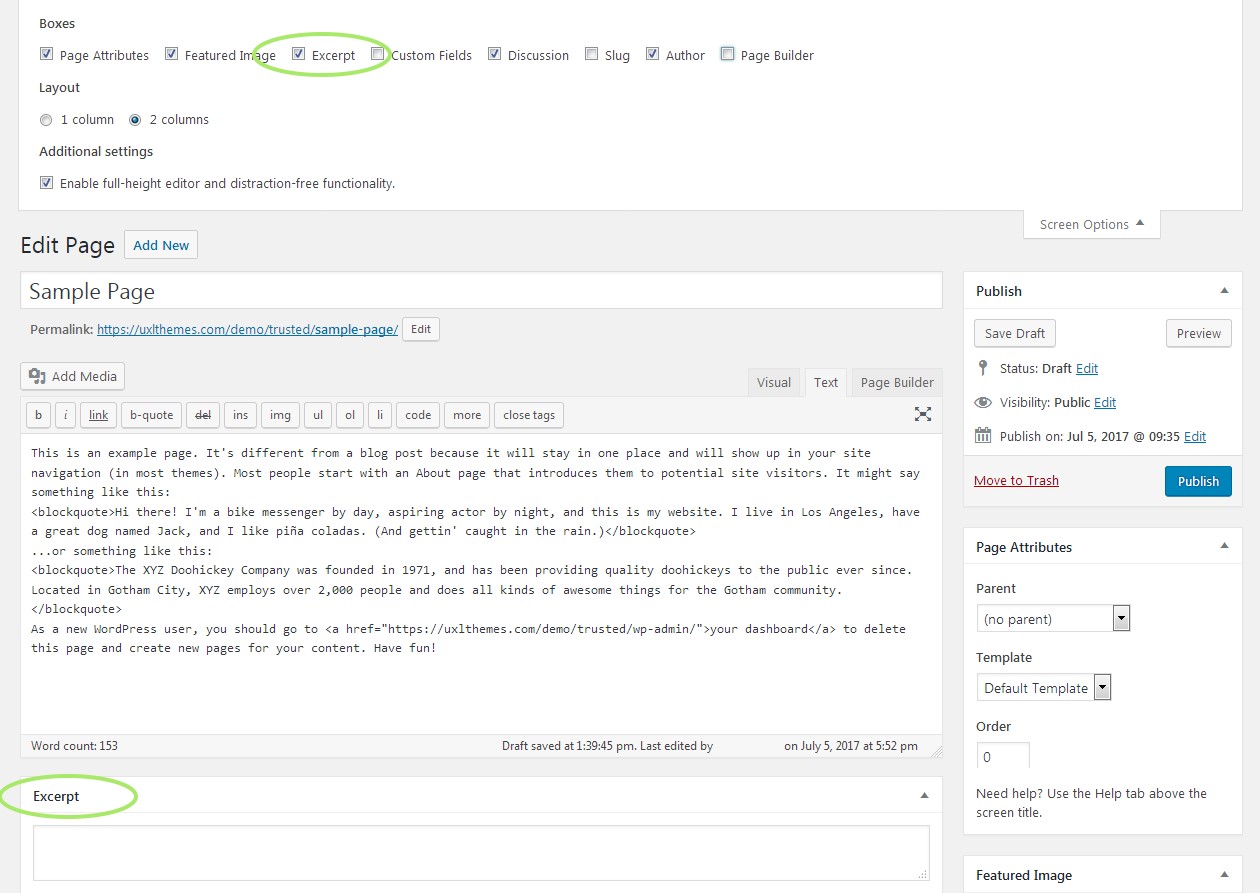
 AndyKeymaster
AndyKeymasterIf you have the WooCommerce plugin installed and activated, the login function is added to the header (along with the live updating shopping cart).
The dropdown login form is the same login form typically found in the ‘/my-account/’ WooCommerce page, but with the added benefit of keeping you on the same page when logging in.
 AndyKeymaster
AndyKeymasterHi, to change tagline font size:
#site-description{ font-size: 12px; }September 7, 2017 at 2:21 pm in reply to: Change the position of menu(right) to left in mobile screen display #1980 AndyKeymaster
AndyKeymasterHi, to move mobile menu to left, add this CSS in Appearance > Customize > Additional CSS:
@media screen and (max-width: 1024px){ .toggle-nav{ right: auto; left: 0; } .toggle-nav.is-visible{ margin-right: 0; margin-left: -250px; } #page.is-visible { right: auto; left: 250px; } #masthead.is-visible { left: 250px; border-right: 0; border-left: 1px solid rgba(255,255,255,0.1); } #page.is-visible #primary-menu, #masthead.is-visible #primary-menu{ right: auto; left: 0; } }I haven’t fully tested it, so if it doesn’t work let me know and I’ll modify the code.
September 5, 2017 at 10:26 am in reply to: SIdebar widget product filter not showing in mobile screen #1959 AndyKeymaster
AndyKeymasterHello again
You already asked this question here: https://wordpress.org/support/topic/filter-not-getting-displayed-in-mobile-device-2/
It is the ‘WP Touch’ plugin that is removing your sidebar.
Did you ask the authors of the plugin why it is removing your sidebar?The Trusted theme does not need any extra plugins such as WP Touch to make it mobile friendly as it is already designed to be mobile friendly.
If you really need or want to use the WP Touch plugin, you will need to ask the authors of that plugin why it is removing your sidebar.
-
AuthorPosts
