Forum Replies Created
-
AuthorPosts
-
 YazminKeymaster
YazminKeymasterIn the Customizer, go to ‘Additional CSS’ and add the following CSS code:
.top-login, .top-cart{ display: none; }The code above will also remove the login/account. If you just want to remove the cart but keep the login/account, the code should be this:
.top-cart{ display: none; } YazminKeymaster
YazminKeymasterTo include a phone number, simpy type your phone number in to the ‘Button Text’ area, and then for the ‘Link To’ write your phone number link using the ‘tel:’ format, for example:
tel:000000000 YazminKeymaster
YazminKeymasterHello
To change the image in the About Us Section, in the Customizer go to ‘Static Homepage Options’ > ‘About Us Section’ and under the ‘Image’ heading click the ‘Change Image’ button to upload an image or choose an image from your media library.
The text on the slider (below the slide title) is not the main text/content of your home page, it is the Excerpt of the page(s) you have selected for the slider.
There are two different ways to change this text;
- go to the page editor for the page you have selected for the slide and edit/delete the text in the ‘Excerpt’ area, or…
- in the Customizer, go to ‘Static Homepage Options’ > ‘Slider Settings’ and under the ‘Choose how to build your slider content’ heading, select ‘Text Inputs’. This then allows you to write text for the Caption Title and Caption Sub Title instead of showing the title and excerpt of the selected page. If you don’t want any text below the slide title, simply leave the Caption Sub Title empty.
Please see the Slider Settings documentation and the Slider/Hero Section documentation for more information.
 YazminKeymaster
YazminKeymasterThe standard position of the slide background image is “top center” so you could try adding this CSS snippet in ‘Customize’ > ‘Additional CSS’ to change the positioning of the background image(s) to “bottom right”:
.slide { background-position: bottom right; }PS you can attach an image in the support forum by selecting the ‘Visual’ tab, click on the image icon and then the folder icon to upload an image. See images below.
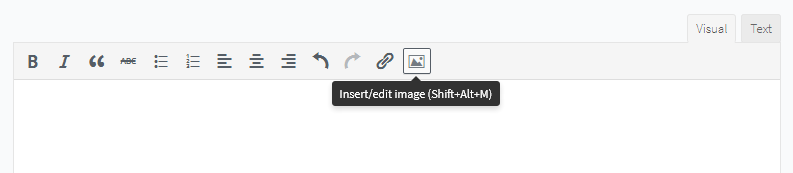
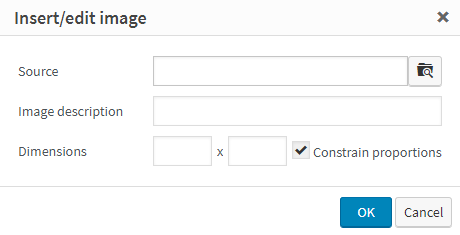
 YazminKeymaster
YazminKeymasterHi Andy
The image is designed to be used with a background image and not a text/logo image as the image width/height ratio will appear to change to fill into the screen area of different devices and browser windows. This means that depending on the visitors screen size some parts of the background image will be cut off at the top/bottom or at the sides.
There is a different setting for the site logo which can be found in ‘Appearance’ > ‘Customize’ > ‘Site Identity’
 YazminKeymaster
YazminKeymasterThis is for the standard button in your posts/pages content.
In Additional CSS, add the following, changing the colors to your own values:button, input[type="button"], input[type="reset"], input[type="submit"] { background: #00bc96; color: #fff; } YazminKeymaster
YazminKeymasterAdd the following to Additional CSS:
@media screen and (max-width: 768px) { .main-header { background-image: none; } } YazminKeymaster
YazminKeymasterIt looks like you found the installation instructions.
Did that answer your question to your satisfaction or do you need any help with this?
 YazminKeymaster
YazminKeymasterPlease add this to additional css in the customizer
.home .main-excerpt { text-align: center; } YazminKeymaster
YazminKeymasterCan you try adding this to Customize > Additional CSS:
.masonry-entry { margin-bottom: 30px; }This will add some extra space below each article to take account of those “like buttons”.
 YazminKeymaster
YazminKeymasterHello
The masonry layout uses absolute positioning to work out where each article is positioned, and it looks like those “like buttons” with thumbs up/down are being added after the articles positioning has been calculated.
Are the like buttons powered by a WordPress plugin?
 YazminKeymaster
YazminKeymasterHello Dave
Sorry this kind of custom work is outside the scope of our theme support. We can help with theme functionality and relatively minor styling issues but this would require custom coding.
 YazminKeymaster
YazminKeymasterWith additional CSS you can set a minimum height for the boxes.
Customize > Additional CSS:
#featured-post-section .featured-post { min-height: 170px; } YazminKeymaster
YazminKeymasterSorry at the moment it is set to maximum of 110 words.
The next theme update which will be available soon will give you the option to change this setting.
 YazminKeymaster
YazminKeymasterIt is a widget area, so you would navigate to Appearance > Widgets and add your own text/content etc to the ‘Copyright Area’ widget area.
When there is an active widget in the ‘Copyright Area’ that will be displayed instead of the standard theme info.
Please see: Remove powered by Trusted Pro Theme
-
AuthorPosts
